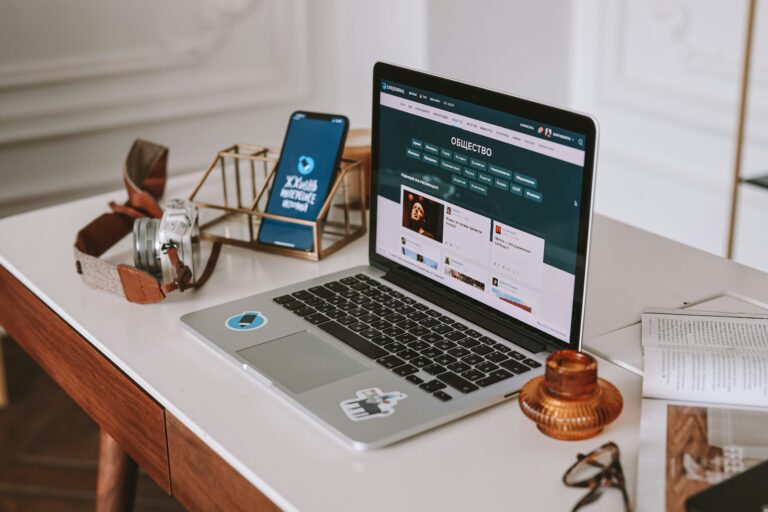6 Best Laptops for Digital Nomads
let’s be honest, having the best laptops for digital nomads is not just important, it’s crucial! It’s the lifeline that keeps us connected to our colleagues, clients, and bosses.
With the rise of technology and the pandemic, you’re now open to the golden opportunity of working from anywhere in the world as long as you have a reliable internet connection and a stellar laptop.
But not just any laptop will do. It has to be lightweight, durable, reliable, and powerful enough to handle remote work demands.
This list will go over all of the top laptops that you’ll want to consider in 2024— from the best budget laptop for remote work, to more expensive ones. Whether you’re a Windows or Apple lover, this post has got you covered.
1. Samsung Galaxy Book3 Pro 360 – Best Overall Laptop for digital nomads and remote work

The Samsung Galaxy Book 3 Pro 360 is an overall rock-hard 2-in-1 convertible laptop thanks to its elegant lightweight design laptop-cum-tablet with an amazingly flexible display hinge, spacious keyboard, and fast performance.
2. Apple MacBook Pro – Best Laptop for Photo Editing and Photoshop

The MacBook Pro 14-inch is another eccentric Apple laptop, designed with those who need serious power on the go in mind. The upgrades over the previous version are minimal, but that doesn’t stop this from being one of the best laptops you can buy.
3. Apple MacBook Air – Best Affordable Laptop for digital nomads

It brings top-notch performance, over 14 hours of battery life, and a bright and colorful display all in a charmingly portable design. The MacBook Air M2 is the best laptop for those willing to spend a little bit more on a great laptop.
4.ASUS ZenBook 14X – Best Touchscreen Laptop

The Asus Zenbook 14X OLED gets a lot right. This laptop is cheaper than several of its rivals. It’s fast, sturdy, and has an eccentric screen. Its snappy keyboard and decent connectivity keep things moving.
5.Lenovo IdeaPad Flex 5 2-in-1

If you need an affordable 2-in-1 laptop, know that the Lenovo Flex 5 features a great selection of hardware components. It’s a fast and reliable laptop that costs less than an entry-level Ultrabook.
6.Acer Aspire E 15– Best Affordable PC Laptop

It can be daunting trying to find one of the best laptops for remote work. There are tons of articles out there and so many laptops claiming to be the so-called “best.”
To speed up your research, our tech experts at Savvy Cents Boss deep into the data, sifting through mountains of specs, reviews, and prices to narrow down your best options.
We’ve compiled a comprehensive guide to the best laptops for digital nomads, considering key factors such as performance, battery life, portability, and connectivity among others.
Best Laptops For Digital Nomads 2024
Samsung Galaxy Book3 Pro 360 Review
Samsung’s Galaxy Book3 series comes in a bunch of flavors. However, the Galaxy Book 3 360 stands out, thanks to its convertible form factor.

Samsung has produced its best 2-in-1 yet, with an amazing 120Hz AMOLED display and a robust, refined design.
Its 13th gen Intel Core CPU makes it fast enough to handle multiple open windows, and its Samsung Multi Control feature lets you connect to Galaxy phones and tablets
The class of 2023 sees Samsung stepping things up on the spec front. But it also packs a 120Hz 3K 16-inch AMOLED panel, 13th-gen Intel Core processors, and an S Pen stylus as standard.
Pros
- Reliable Performance
- Plenty Of Ports Sleek
- Lightweight design
- Sleek Convertible Design
- Responsive Touchscreen
- Clear AKG Quad Speakers’
- Instant Ecosystem Integration
- Gorgeous 16-inch Amoled Display
- Vibrant 120hz 3k Amoled Display
Cons
- Poor Battery Life
- Average 1080p Webcam
- Weak Magnet for The S Pen
- A Minor Upgrade from Its Predecessor
DESIGN
The Galaxy Book 3 Pro 360 is Samsung’s flagship 2-in-1 Windows laptop for 2023, which means you can use it as an outdated laptop or flip the screen over backward to use the touchscreen as a tablet mode with support for the S Pen stylus.
In terms of style, the Galaxy Book 3 Pro 360 is a comparatively modest-looking device that won’t look out of place among some of the best laptops.
It’s a device that doesn’t feel out of place wherever you use it, whether that’s at a cafe or your office. It’s an overall elegant machine.
Its all-aluminum build makes the notebook feel durable and premium. This premium look holds true for both laptop and tent mode.
The Galaxy Book 3 360 weighs just 2.56 lbs. which makes it quite portable and easy to lug around. At 12.8mm thick, the Samsung Galaxy Book 3 Pro 360 isn’t as appealingly skinny as last year’s 11.9mm Galaxy Book 2 Pro 360, but it is fractionally.
As is the case with convertible notebooks, you expect the Galaxy Book3 360’s hinge to be sturdy, yet fluid to pave the way for seamless movement as a tablet.
To be clear, the Galaxy Book 3 Pro 360 screen doesn’t flatten right up against the keyboard when fully open, with either the rubber feet or the loosely attached S Pen maintaining a slight gap. But it still feels quite solid when used as effectively as a super-sized tablet.
The hinge also presents sufficient resistance when propped at a 135-degree angle, though any flatter and you might find that gravity takes hold over time.
Of course, this is also very heavy for a tablet, so you won’t be wielding the Galaxy Book 3 Pro 360 like an iPad when it’s fully opened out – not for long anyway.
Otherwise, It’s a solid provision for a 2-in-1, perhaps, but not so much for a 16-in laptop in the wider market. Over to the right fascia, the laptop gets a USB-A port, a 3.5mm headphone jack, and a microSD card as well.
Like its predecessor, the Galaxy Book 3 Pro 360 is a convertible 2-in-1 laptop. That means you can use it as a traditional laptop or the device’s chassis is made up of a single slab of aluminum, which feels quite durable. The build quality itself has improved over the previous generation as well.
DISPLAY
The Samsung Galaxy Book 3 Pro 360 has a dazzling 16-inch AMOLED display with a sharp 120Hz refresh rate, loud quad speakers, and plenty of ports packed into a sleek, ultralight design.
While this refresh rate is the most eye-catching part of the Samsung Galaxy Book 3 Pro 360 display, it’s not the only thing that impresses.
This is a large 16-inch panel with a 16:10 aspect ratio, providing a sizable canvas for everything from image editing, sketching, reading or writing.
It’s extremely sharp too, with a 2880 x 1800 or 3K resolution, which is a big improvement over the 1080p Samsung Galaxy Book 2 Pro 360.
The panel is of 10-bit variety and it refreshes at 60Hz. The screen is also compliant with the VESA Display HDR500 standard, and the panel boasts a peak brightness of 620 nits, which is great.
Honestly, the Galaxy Book3 360’s screen is one of the best AMOLED displays you’d find on a laptop or a convertible.
To that end, the panel reciprocates vibrant colors and offers 120 percent coverage of the DCI-P3 color gamut. At the same time, the content on the screen exhibits adequate sharpness too.
Additionally, you can play with four color modes namely Samsung AMOLED, Samsung AMOLED P3, Samsung AMOLED sRGB, and Samsung AMOLED Adobe RGB. You can switch between these profiles by accessing the laptop’s ‘Display Settings’ and tapping on the ‘Color profile’ option that follows.
KEYBOARD, TRACKPAD & S PEN
The Samsung Galaxy Book 3 Pro 360 features a roomy keyboard and responsive touchpad.
The large touchpad feels smooth to use and is very responsive. It always succeeded in accurately reading all of my swipes and gestures. The touchpad is as intuitive and easy to use as the keyboard.
The Galaxy Book3 360’s keyboard deck features a minimal design and offers adequate key travel.
The keyboard deck also has a subtle white backlight, which aids well while working in dark environments.
You’ll also get a fingerprint scanner embedded inside the power key. And, for those wondering, Windows Hello works quite well too.
The typing experience on the Samsung Galaxy Book 3 Pro 360 is very accomplished, with a full-sized keyboard that includes a numerical pad and properly distinguished arrow keys. That’s a great start.
Towards the bottom, you have a sizeable touchpad that could accommodate my pudgy fingers quite easily. It would have benefitted from a smoother surface, but the unit worked fine for the most part. To wit, the trackpad offered decent palm rejection, and gestures worked as expected too.
Samsung also provides an S-Pen to use with the machine, and again, it works just as expected. To that end, the laptop comes with the company’s PENUP and Samsung Notes apps which make optimal use of the S-Pen.
Do note that while the S-Pen magnetically affixes to the top of the lid, there is no storage space to stow away the stylus when it’s not in use. As you can imagine, I misplaced the S-Pen more times than I can count during my review period.
PERFORMANCE
The Samsung Galaxy Book3 Pro 360 comes in only two configurations, which share the same display, 16GB of memory (RAM), and Intel Core i7-1360P processor or CPU.
The top-end model has the same 16-inch display and packs an Intel Core i7 processor, Intel Iris Xe Graphics, 32GB of RAM and 1TB of storage. All configurations come with the Samsung S Pen stylus.
The Samsung Galaxy Book 3 Pro 360 runs on 13th-gen Intel Core processors My test model ships with an i7-1360P and 16GB of RAM, while the base model comes with an i5-1340P with 8GB of RAM.
Storage options are suitably varied, with 256GB, 512GB, and 1TB all on the table. You’ll need to take the faster processor and higher RAM allotment at 16GB not 8GB if you want the more capacious SSD options, however.
Like the Galaxy Book 3 Ultra and the other new Galaxy Book 3 laptops, the Galaxy Book 3 Pro 360 has the Samsung Multi Control feature. This lets you control your Galaxy smartphone with the laptop’s keyboard and touchpad.
It also enables you to copy, paste or drag and drop files between devices. The Second Screen feature turns Galaxy tablets into an additional monitor.
You’ll find two THUAs should be expected at this price, the laptop’s wireless connectivity is up to par with Wi-Fi 6E as well as Bluetooth.
It’s worth noting that the Galaxy Book3 non-Pro models aren’t terribly different, with the same CPU, memory, and storage options but 1,920-by-1,080-pixel screens.
They also lack the S Pen stylus that comes with the Pro, although the latter laptop has no niche or slot in the chassis to store it.
AUDIO
The Galaxy Book 3 360 comes with dual 2W stereo speakers with support for Dolby Atmos. It misses out on the AKG tuning offered on the Pro variants, but despite that, the laptop’s audio quality is really good.
The sound is crisp and clear and you get the most out of these speakers when using the Galaxy Book 3 360 in Tent mode.
In doing so, the sound will bounce off the lid, thereby resulting in a slightly improved audio output. Or alternatively, you can fine-tune the sound profile using the Dolby Access app on the laptop.
In short, Clear audio quality that lacks bass. If you can’t stand how the speakers sound, you can always use your favorite pair of the best headphones.
CAMERA
The Samsung Galaxy Book 3 Pro 360 has an improved webcam over its predecessor, though the image quality still leaves something to be desired.
Unlike most laptops that feature a standard 720p camera, Samsung offers a Full HD webcam with the device which you can utilize for video calls.
The most useful of the lot is definitely the Auto Framing feature. Essentially, it zooms into the frame to ensure that your face is in the center of the frame at all times.
There’s a studio mode toolkit that opens up each time you are accessing the webcam. You can add various effects to make your face look a bit better on camera, while also having the option to blur the background.
The software features work very well. So much so, that these nifty utilities only made me wish for better camera hardware in the first place.
Sharp 1080p webcam, good color accuracy.
BATTERY
On average, one can easily expect up to five hours of battery backup with medium usage. That’s quite decent, considering the laptop is backed as for charging, it charges via the USB-C port, and Samsung provides a 65W charger with it.
We generally consider temperatures over 95 degrees as being uncomfortable. Since the Galaxy Book 3 Pro 360’s hottest point doesn’t exceed that temperature, it should be fine to keep the device on your lap for extended periods.
You can use this charger for fast charging your Samsung smartphones as well. As for the laptop itself, it can go from 0% to 50% in under 45 mins with the included charger.
What’s more, is that the company has also added a Protect Battery feature. With this enabled, the laptop charges only 85% of its potential to extend the lifespan of the battery by powerful innards.
Enough battery life, doesn’t get too hot.
SOFTWARE
The slew of Samsung apps that come preloaded on the laptop might be nothing more than bloatware to some users. But if you’re already using the company’s electronics, the Galaxy Book 3 Pro 360 could be a great complementary device.
The most useful apps include Samsung Notes, which combines a regular note taking app with S Pen integration. It can even accurately translate handwritten notes to digital text, which feels faintly magical, not to mention genuinely useful.
Samsung Note shelf places even more of the onus on using Samsung’s brilliant stylus, with added facilities like automatic shape creation.
The laptop is future-proofed with support for Wi-Fi 6E, and there is also a 5G-enabled model, though this is only available in selected regions (not including the US at the time of writing).
It offers a similar interface to the company’s Android smartphones and lets users tweak various features of the laptop easily.
Multi Control is yet another utility that deserves a mention as it allows you to use the Galaxy Book’s touchpad and keyboard to control other Samsung devices.
This is further aided by the addition of Samsung Flow which allows users to share files between two Samsung devices. So, you could connect to, say, the Galaxy S23 Plus (see Galaxy S23 review) and use the feature to copy files or photos from the smartphone to the laptop with the tap of a button.
FINAL VERDICT
The Samsung Galaxy Book 3 Pro 360 is close to being a great 2-in-1 convertible laptop. It has reliable performance for everyday work and is light enough to comfortably carry around.
Reading articles feels more comfortable in a horizontal or vertical orientation, and using the Windows 11 built-in snapping feature, it was easy to split the screen to jot down notes while watching a video or reading a document at the same time.
Its refined design makes the laptop look and feel like a regular full-sized laptop, yet the display can rotate through 360 degrees, and the bundled S Pen turns it into an artist’s delight.
Despite the slender style, you get a full keyboard deck with a number pad and plenty of ports, including HDMI, two Thunderbolt 4 ports, and one old-school USB-A port, as well as the microSD card reader and a headphone out/mic-in combo.
The HDMI and USB-A ports, in particular, are commendable, as they allow you to connect to external monitors or devices without the need for an adapter or USB hub.
The Galaxy Book 3 Pro 360 is the most capable 2-in-1 convertible from Samsung so far. Between its respectable performance and thin, lightweight design, this is an easily portable machine for creativity and productivity.
Thanks to Intel’s 13th-gen processors, the laptop packs a ton of processing power. Add to that the company’s software utilities and the standout feature is the 16-inch AMOLED display. With a 3K resolution and a 120Hz refresh rate, it’s as smooth as it is sharp and vibrant, the Book3 360 is a complete package.
Overall, the Galaxy Book 3 Pro 360 will be more enticing for those already invested in the Samsung ecosystem.
Seamless connections with Galaxy Buds and Galaxy Tablets as a second screen is a luxury, and the Multi Control function to move your cursor over to your Galaxy phone and bypass any third-party cloud storage options for file transfers is a delight. But again, all these features are exclusive to Samsung devices.
Apple Macbook Pro Review
The MacBook Pro revealed this year isn’t going to go down in history for its splendor and context, with a simple press release revealing the new models. What you get in 2023 is very similar to 2021 but with the boosted performance offered by the M2 Pro and M2 Max.

The new 2023 MacBook Pro models—are powered by the improved M2 Pro and M2 Max chipsets. They’re faster, as you’d expect, but they also deliver a few features that power users may appreciate, like 8K video output and support for Wi-Fi 6E.
The 14 and 16-inch Now, the new 14-inch and 16-inch MacBook Pros maintain everything that was great about that design, but update them to the M2 Pro and M2 Max chips, adding more power and endurance than before.
It still boasts a stunning 14.2-inch Liquid Retina XDR display with ProMotion support and a prominent notch housing a 1080p webcam.
MacBook Pros, with M2 Pro and M2 Max, offer unbelievable power and long-lasting battery life. Add best-in-class speakers and gorgeous Mini-LED screens and you have some of the best laptops on the market, if you’re willing to pay for their high price tags.
However, for those who want a new MacBook Pro now, the latest model offers the best performance you can get on an Apple laptop, along with the already excellent display and superb battery life. Making it one of the best laptops for digital Nomads.
Pros
- 1080p webcam,
- long battery life
- Great audio system
- Tons of useful ports
- Sleek and sturdy design
- Stays quiet and cool
- Powerful core performance
- HDMI and SD card reader
- Best speakers on a laptop
- Great keyboard and trackpad
- |Excellent Liquid Retina display
- M2 Max chip is a major leap forward,
- Color matching MagSafe charger for Space Gray
Cons
- No USB-A ports
- No touchscreen
- Pricey to upgrade the memory
- Expensive compared to similar PCs
- no Boot Camp/Windows support
- RAM and SSD upgrades are very pricey
- Even more expensive than before (for those in the UK)
- Lack of Face ID makes the notch feel dated already
- Notches on display are distracting, with no facial recognition.
DESIGN
The new 14 and 16-inch MacBook Pros have the exact same chassis as last year’s redesign.
The body of the laptop is made from recycled aluminum and comes in silver or dark gray with a black keyboard and wide trackpad.
The MacBook Pro is made of 30% recycled materials, including aluminum, rare earth elements, tin, gold, and plastic.
The weight of around 1.6kg is enough to notice, without ever feeling awkwardly heavy. That bit of the bulk also adds to the premium, polished feel of the hardware – no one could ever accuse this beauty of feeling cheap.
All of the other improvements from last year’s redesign, however, still feel great. There are full-sized function keys, Touch ID on the power button, and plenty of ports.
Both the 14-inch and 16-inch MacBook Pros have the exact same ports. On the left side, there’s a MagSafe 3 charging port, a pair of Thunderbolt 4 ports, and a 3.5 mm headphone jack.
The right side has an SDXC memory slot, a third Thunderbolt 4 port, and an HDMI port. That HDMI port has been improved from the prior models, allowing 4K support at 240 hz or 8K at 60 Hz, as well as a variable refresh rate.
The 14-inch MacBook Pro measures 12.31 x 8.71 x 0.61 inches and weighs 3.5 pounds, while the 16-inch MacBook Pro is 14.01 x 9.77 x 0.66 inches and, with the M2 Max, weighs 4.8 pounds.
The braided cable is now color-matched to the machine – like it is with the MacBook Air series – and it offers faster charging, though this does depend on which screen size you go for.
I don’t think it’s too shining to say this is a near-perfect piece of laptop design.
The keyboard and trackpad are both great, too. The keys have a black surround that makes them easier to use in low-light situations and they’re big enough to easily hit.
Classic Apple aluminum build, Minimalist and sleek, fairly heavy.
DISPLAY
The MacBook 14-inch 2023 totes the best screen on a MacBook and aside from the performance ceiling, getting a better display is one of the biggest reasons to go for this over the MacBook Air. It’s sharper, brighter and smoother.
By default, Apple uses a feature called True Tone to make the display adapt to different lighting conditions, which is great for watching movies or browsing the web.
If you’re working with photos, graphic design, or videos, though, you may want to turn it off for the most accurate rendition of your work.
My biggest issue with the display is the notch is still here – and it’s still seemingly not really doing that much, aside from maybe making room for the good 1080p webcam.
It gets ridiculously bright for HDR content, with 14 and 16-inch size options, Notch isn’t intrusive but could be more useful.
KEYBOARD AND TOUCHPAD
The scissor switches on the MacBook Pro are solid and in the exact same layouts on both the 14 and 16-inch MacBook Pro.
You get backlit keys in a black well, which looks sleek. The full-sized function keys are a welcome reprieve from the ones on the Intel-based models.
Apple doesn’t have too much to worry about here, with a light, springy board with a quick and comfortable typing action.
It’s not quite as smooth as some of the best Window options, and the speaker grilles to either side mean it’s a little more overcrowded than others, but those are minor complaints by any measure.
The keyboard also has a fingerprint sensor built into the power button, allowing you to unlock the laptop and approve App Store purchases and other payments using Touch ID. It’s quick and easy to use, and fast to set up.
The trackpad is wide and lavish, and loaded with the same haptic tech Apple has used for years to simulate a click without any actual moving parts.
Macs continue to have best-in-class trackpads. The 14-inch Force Touch trackpad is 5.1 x 3.2 inches, while the 16-inch has a gargantuan 6.3 x 3.9-inch touchpad.
Both use haptic feedback, so you can click anywhere on the touchpad. Both laptops have plenty of room for macOS gestures, even the ones that require three fingers.
Relaxed keyboard with Touch ID, Wide, haptic trackpad.
PERFORMANCE
It still preserves the highlights of its predecessor, from a nice selection of ports and an upgraded 1080p webcam to exceptional speakers, a great keyboard, and a roomy and alert trackpad.
The M2 Max sees Apple’s top laptop chip move up from a 10-core CPU and a 32-core GPU on the M1 Max to 12-cores and 38-cores, respectively.
M2 Pro or M2 Max chips drive brilliant performance, From 16GB up to 96GB RAM, From 512GB up to 8TB storage.
The M2 Max model doesn’t reach the listed 15 hours of wireless web browsing that Apple claims; it settled closer to 12 hours. But crucially, during intensive work, it handily beats rivals that typically hit a maximum of two hours by an extra hour or two.
This chipset is made for tackling intensive graphically demanding production work, though it may have more horsepower than most video creators aside from the new chips, other welcome upgrades include a move to an HDMI 2.1 port, Wi-Fi 6E support (only useful if you have a Wi-Fi 6E router), Bluetooth 5.3, and MagSafe cables that match the Space Gray or Silver options.
M2 Pro and M2 Max chipset options, up to 96GB RAM – though only available when you order, not a massive upgrade over the M1 Pro/Max series
The laptop has three Thunderbolt 4/USB 4 ports, HDMI 2.1 and headphone ports, SD card reader and a MagSafe power cable.
The new M2 Pro chip offers decent performance gains on the already very fast M1 Pro chips, with up to 14% improvement in CPU speed and up to 22% faster graphics in tests.
The battery reaches a full charge in just under 90 minutes, hitting 50% in about 30 minutes using Apple’s included 96W USB-C charger and MagSafe cable, but it can also charge via any of the USB ports.
Aside from its performance, the MacBook Pro 14 remains a wonderful workhorse to live with. The MiniLED Liquid Retina display looks fantastically bright, especially when viewing HDR content.
Mostly, though, I appreciated the smooth scrolling thanks to Apple’s 120Hz ProMotion refresh rate.
Apple’s M2 Pro and M2 Max are both powerhouses. And both MacBook Pro configurations we tested: a 14-inch Pro with an M2 Pro, 16GB of RAM and 1TB SSD, and a 16-inch Pro with a whopping 96GB of unified memory and 4TB SSD both performed commendably in our testing.
Both the Pro and the Max also have faster access to memory. Apple claims the updated architecture allows for 200 GB/s of bandwidth on M2 Pro and up to 400 GB/s on M2 Max.
Needless to say, both machines were overkill for my workload, which involved lots of web browsing for research, writing, and photo editing, often with music and social media apps in the background and some light gaming.
The M2 Max may have run cooler because it’s in the 16-inch chassis, with more room for heat and, likely, a larger cooling system.
AUDIO
Audio amazes too, with six speakers that probably deliver the best audio around on a laptop right now – and that’s before you even get into the support for Apple’s Spatial Audio tech.
You might use headphones more often than you play tunes out loud from this, but it can deliver when you need it to.
The six-speaker sound system is brilliant, with crisp and punchy audio that’s leagues ahead of most other laptops.
The MacBook Pro’s built-in three-mic array is inspiring. It’s no replacement for a dedicated USB microphone, but it sounds great during video calls.
Both the 14-inches and 16-inches have a six-speaker sound system, but for my money, the 16-inches just sounds slightly more detailed
14in or 16in screen options, High resolution, mini-LED, 120Hz, Notch cut into the top, Punchy stereo speakers with Spatial Audio
CAMERA
Apple’s FaceTime HD camera hasn’t changed much since Apple redesigned the MacBook Pro in 2021, and that’s largely good.
Last time around Apple also upgraded the MacBook Pro’s webcam, and once again this laptop ships with a 1080p camera. The 1080p webcam is color-accurate and catches great detail.
That’s a definite selling point when most laptops are still limited to miserable 720p cameras, and the sharp picture here should reduce the need to splurge on a separate, dedicated webcam.
It’s not quite picture-perfect – while the footage is crisp, I find the color range to be off, skewed towards red and orange hues.
If you need an even better webcam, macOS Ventura also lets you connect your iPhone to your laptop with a feature called Continuity Camera, though I don’t think that will be necessary for most. That’s a feature that feels meant more for the older Intel or Apple M1-based laptops that run Ventura and don’t have 1080p webcams.
A small section of the screen is covered by a small black bar which contains the laptop’s webcam – similar to the design of the iPhone.
The notch is ugly, and it is annoying – especially since it doesn’t contain a full-Face ID module, making it feel rather unnecessary for a single webcam.
That said, you’ll probably forget it’s there pretty quickly, and outside of a handful of apps with expansive menu bars, it doesn’t really ever affect usability.
Above-average 1080p webcam.
BATTERY
Outstanding all-day battery life, Fast charging, Choice of MagSafe or USB-C charging. If the pure power of the M2 Pro chip impresses, it’s the battery life that really sets it apart from the competition.
Apple boasts that the laptop can handle up to 18 hours of video playback or 12 hours of web browsing, though, in our playback test, it actually exceeded that, lasting for almost 24 hours of non-stop video – which means it’s easily capable of lasting a full workday without a top-up unless you’re a particularly heavy user.
The 16-inch MacBook Pro, with its 100 WHr battery, ran for 18 hours and 56 minutes — more than 3 hours of improvement over the 2021 version. The 14-inch MacBook Pro, with a 70 WHr battery, lasted 14:21.
The hottest point on the bottom of the 14-inch Mac measured 41.7 C (107.06 F), while on the 16-inch laptop it reached 43.7 C (110.66 F), reversing the trend from the keyboard and touchpad.
One of the best laptops around for battery life, Magnetic MagSafe charging port is welcome, as is USB-C charging.
SOFTWARE
Ships with macOS Ventura has excellent compatibility with iPhones and iPads.
It shouldn’t come as too much of a surprise to hear that the MacBook Pro runs macOS – currently on version 13, Ventura.
Ventura’s updates are mostly focused on multi-tasking and ecosystem compatibility, especially Stage Manager, a new mode that shows all of your open apps along the left side of the screen, and lets you organize them into groups. It is a little more like Windows, and as a result, I’ve found it all the easier to get used to.
It helps that over the last couple of years, Apple has slowly brought macOS and iPadOS closer together, unifying their feature sets and interfaces so that either can work equally well for productivity on the go.
New features include some long-needed features in mail, like undo and schedule send; improved image search in Spotlight; Passkeys that never leave your device for more secure sign-in; editable messages in iMessage; Stage Manager, a way to organize windows in an attempt to better stay focused; Continuity Camera, which lets you use your iPhone as a webcam; and redesigned System Settings, which take some getting used to but more resemble what’s on iOS.
FINAL VERDICT
Available in a choice of 14in or 16in screen sizes, the new Pro stretches from compact, inexpensive productivity devices all the way up to out-sized, over-powered mobile workstations with better performance than most desktop PCs.
Some familiar Apple headaches remain. The company stubbornly refuses to include a USB-A port – even as it fits in HDMI and an SD card reader – and despite the unsightly notch at the top of the display there’s still no face unlock option.
Still, for anyone able to work in macOS, it’s hard to beat the MacBook Pro’s performance and power efficiency, even at Apple’s slightly inflated prices. This is overkill for most of us, but a really Best Laptops For Digital Nomads for those who can make the most of it.
The design still feels new, the displays, while not OLED, are outstanding, the speakers are the best I’ve heard and, perhaps most importantly, performance and battery life are excellent.
Apple’s Pro-grade laptop gets even better with M2 power but comes at a considerable cost.
Apple’s M2 Pro chip upgrade for the MacBook Pro boosts performance and battery life in an already extremely capable machine – but it comes with a sizable price increase, making it particularly expensive outside the US.
The outside of the machine remains untouched, with the winning combination of a brilliant fast, sharp, and super-bright screen, class-leading keyboard and trackpad, a sensible selection of ports, and a premium look and feel befitting of its price. It was excellent in 2021 and remains so today.
The keyboard and huge trackpad are best in class, while the power button in the top right doubles as a Touch ID sensor for logging in.
It’s down to how much you require top-spec performance and battery life. For power users who want a bigger screen and more battery, consider the M2 Pro paired with the 16-inch MacBook Pro.
If you want that extra performance, the 16-inch chassis hones it more effectively. Some rivals may offer better raw performance, but for graphically intense work— like 3D modeling, advanced graphic design, and complex video editing—the complete package of this MacBook Pro wins by knockout.
Apple Macbook Pro Review
It brings top-notch performance, over 14 hours of battery life, and a bright and colorful display all in an adorably portable design. The MacBook Air M2 is the best laptop for those willing to spend a little bit more on a great laptop.

As you’ll see in my full MacBook Air M2 review, the new Air has a great combination of portability, performance, display quality, and overall comfort. Its over 14 hours of battery life in our testing is also very impressive.
The 15-inch MacBook Air is exactly what Apple promised: a larger MacBook Air. It offers better speakers, but otherwise, it’s a 13-inch laptop with a bigger body.
It’s got an eccentric design, a bigger screen, and an amazingly long battery life, but also a much higher price tag. Think of it more as a replacement for the 13-inch MacBook Pro, and it starts to make a lot more sense.
There’s plenty going for it, including a new eye-catching design that increases the screen size while making the entire laptop smaller and lighter, while also upping the webcam resolution to 1080p, as well as some other goodies.
Internally, the 15-inch MacBook Air is remarkably similar to its smaller sibling, right down to the M2 chip, and graphics and camera specs. It’s just bigger – but it’s also one of the thinnest and lightest 15-inch notebooks available.
Is it perfect? Absolutely not. The new M2 MacBook Air is still in dire need of upgrades to things like refresh rate and port selection. But if you’re like me and you’ve spent way too much time working on an older MacBook Air, this upgrade is a no-brainer.
Pros
- 1080p webcam
- Impressive performance
- Extremely light and thin
- Wonderfully portable design
- Impressively long battery life
- Bright and colorful 13.6-inch display
- Speakers are powerful and offer bass
Cons
- Pricier than the previous model
- Notch a bit distracting
- Supports only a single external monitor
- No additional ports over 13-inch model
- New colors are a bit tame
- No in-built fan means it can run hot
DESIGN
As the name suggests, the MacBook Air is the thinnest and lightest MacBook Apple produces, and with the new MacBook Air 2022 model, Apple has made further improvements, lessening the overall size and weight of the unibody design, while actually increasing the screen size.
The MacBook Air M2 is so thin it could easily be mistaken for an iPad when closed. That’s how slim this notebook is. Measuring just 0.44 inches thick with the lid open, an everyday Bic pen looks chunky next to this machine.
The 2.7-pound all-aluminum chassis delivers a great balance of durability and lightweight. The familiarity continues when you lift the lid. While the 15.3-inch display is a noticeable difference, the gist is the same.
Everything is just a bit bigger. The biggest visual change is the amount of free space on either side of the keyboard. The MacBook Pro laptop has grilles for top-firing speakers, but here they’re just metal.
Apple keeps things minimal with the MacBook Air M2 port selection. You’ll find two Thunderbolt 4/USB 4 ports on the left side along with a MagSafe power adapter.
The right side houses a headphone jack for those still using wired headphones, and it’s nice to have just in case your wireless earbuds or wireless headphones run out of power.
The keyboard is the same, the notch is still there, and it’s still pretty thin. The display is bigger, at 15.3 inches, and the six-speaker system is a noticeable improvement.
Apple also used the exact same ports — and port placement — as on the 13-inch Air. That means Two Thunderbolt 3 / USB 4 ports on the left side, along with MagSafe 3 for charging. On the right side, there’s a lone 3.5 mm headphone jack.
This means the larger screen doesn’t lose sharpness, and once again we think the trade-off with the notch for a larger screen is the right way to go, and you’ll hardly notice it’s there, while still benefiting from the extra screen space and better webcam.
Here, Apple has adopted the somewhat controversial ‘notch’ above the display, sticking the 1080p FaceTime camera into a protrusion that slightly interrupts the menu bar.
That said, the notch contains one major upgrade in the form of a 1080p camera, rather than the lowly 720p lens from the last go-round. Simply put, your video calls will look much better if you decide to pull the trigger on the new M2 MacBook Air, and not just because of increased resolution.
There are also new colors. People hoping for vibrant, pastel-like colors like the iMac 24-inch will be disappointed by the relatively low-key Space Gray, Silver, Starlight, and Midnight Blue colors.
Overall, the redesign is, in our view, a triumph. It’s made the MacBook Air feel more modern, increasing the screen size and quality, and making it thinner and lighter.
DISPLAY
Apple’s 15.3-inch “liquid retina” display has a 2880 x 1864 resolution and a 60 Hz refresh rate. It’s the biggest display ever on a MacBook Air, even if the notch for the webcam cuts into it.
The good news, though, is with SDR content, the 15-inch MacBook Air is every bit as vibrant and bright. Apple claims 500 nits of brightness, and I measured 475 nits with my colorimeter.
You get a bright and colorful 13.6-inch panel (2560 x 1664 pixels) for watching videos, editing photos, and everything else you want to do with no trade-offs.
KEYBOARD AND TOUCHPAD
The 5.9 x 3.6-inch touchpad is even bigger than on the 13-inch Air, and just as good. I’ve long said Apple’s touchpads are the envy of the laptop industry. The touchpad here is smooth, and feels premium, and the haptics are extremely convincing.
The MacBook Air M2’s Magic Keyboard proved swift and responsive in my testing. The key mechanisms are snappy enough, and the travel suffices as well, as I had no problem writing and editing documents during my long commute on the bus.
While I wish the MacBook Air’s keyboard offered slightly more than 1 mm of travel, this keyboard is generally pretty great. It’s effectively copied and pasted from the smaller model. That means you get the same full-height function keys, inverted T arrow keys, and Touch ID on the power button.
PERFORMANCE
With Apple’s M2 processor (the same 8-core CPU in the 13-inch model), 16GB of RAM and a 512GB SSD, the 15-inch Air is up for most office work, web browsing, video streaming and other basic tasks. It really only faced issues in prolonged, strenuous workloads.
The best thing I can say about the MacBook Air M2 is that it easily handled my Daily workload with ease. I was juggling dozens of open tabs in Google Chrome, jumping between lots of Slack messages and editing photos in Photoshop all while uploading files to our CMS. And the MacBook Air M2 powered through it all with ease.
The display is great, but could be better. To be clear, this new M2 MacBook Air display is, broadly speaking, a good one. Its 2560×1664 resolution keeps images, videos, websites, and what have you looking sharp as can be on a display this size.
At 500 nits of max brightness, it’s 25 percent brighter than the 400-nit-max 2020 Air model. You will not run into any problems with this display when using it for almost any everyday task.
You’ll charge up with MagSafe this time around.
The M2 processor, just like its M1 and M1 Pro predecessors, keeps this new MacBook Air running real fast. This makes sense — despite its name, the MacBook Air doesn’t have any fans. Still, for the average person, this is plenty.
AUDIO
One area where Apple did take more advantage of the bigger chassis is in the 15-inch MacBook Air’s sound system. It has six speakers and a force-canceling woofer, as opposed to just four speakers in the 13-inch Air.
The speakers on the 15-inch MacBook Air really are fantastic, even taking a step up from the 13-inch. It’s astounding, especially considering how thin it is.
Side by side, the 14-inch MacBook Pro does sound slightly more robust, but it really is impressive the kind of sound this laptop produces.
CAMERA
The overall picture quality is sharp enough from the Air, but I noticed a yellow cast and less detail in my hair, skin and green T-shirt versus my usual webcam when on a Google Meet call.
The benefit to the Apple’s notch is that it houses a really good 1080p webcam.
What Apple doesn’t offer in its camera is facial recognition. Many high-end Windows PCs use infrared cameras to let you log in with your face. And while Apple has Face ID on its phones, that hasn’t come to the laptops yet, despite the notch.
It’s perfectly suitable for daily video calls for work or school, anchored by great speakers and mics.
BATTERY
The MacBook Air M2 is one of the longest-lasting laptops for the money.
Our MacBook Air M2 came with a 35W Dual USB-C Port Compact Power Adapter, which is included with configurations that have a 10-core GPU and 512GB storage.
The M2 chip’s efficiency is on full display when it comes to battery life. On our test, the 15-inch MacBook Air lasted 14 hours and 48 minutes while streaming video, browsing websites, and running simple OpenGL tests.
On the bottom of the laptop, the hottest point reached 47.9 Celsius (118.22 F). While it won’t get this hot if you’re just listening to music or checking your email, if you push your MacBook Air, you may want to use it on a desk.
SOFTWARE
Apple’s macOS comes with lots of software, but little bloat. You get a mail client, Messages (great for sharing your texts and iMessages with a phone or iPad), Safari web browser, Maps, FaceTime, Notes, Reminders, and more.
At this point in Apple Silicon’s life cycle, a significant number of apps now offer native versions for M1 and M2 chips, or use universal binaries to work on both Apple SIlicon and Intel processors.
Our review unit of the 15-inch MacBook Air came with an M2 system on a chip boasting 8 CPU cores and 10 GPU cores, 16GB of unified memory, a 512GB SSD, and the “midnight” dark blue colorway. This configuration is available by customizing the Mac on Apple’s website.
By default, Apple ships the MacBook Air with a 35W USB-C power adapter with two ports. If you use both ports, however, the devices split the wattage, so your Mac will charge more slowly.
FINAL VERDICT
The MacBook Air (M2, 2022) remains one of the Best Laptops For Digital Nomads you can buy, and with the new design, it’s now even more svelte, while looking impressively modern.
If you want a MacBook Air, want a bigger machine than its traditional 13-inch offering, and don’t need the power of a MacBook Pro, Apple is aiming the 15-inch MacBook Air squarely at you. It feels just like using the smaller machine, except with a bigger display, some more weight, and better speakers.
I do wish that Apple took a bit more advantage of the extra room and added an extra port or two. That seems like a missed opportunity.
The 15-inch MacBook Air gives that extra screen real estate at the expense of portability and size.
The new 15-inch MacBook Air offers the incredible performance of the 13-inch model in a larger body. With the ultra-fast M2 chip and a bigger, beautiful display, it could be the perfect option for creatives.
Either way, Apple’s new MacBook Air is an excellent machine that is a light at the end of a long, winding tunnel for someone who’s been using one of those awful old keyboards for years.
Asus Zenbook 14x Review
ASUS has long been a laptop developer synonymous with reliability and quality. Their most recent release in the Zenbook line is the 14X OLED, a sleek, powerful laptop designed from the ground up to handle all of your productivity and content creation needs.

Coupling a sleek and practical design with a powerhouse of hardware and features, the Zenbook X14 OLED aims to be the one-stop-shop that meets all of your needs.
That said, look elsewhere for boundary-pushing performance or all-day battery life.
The Asus Zenbook 14X OLED has plenty going for it – not least its superb screen and powerful Intel Core i7 processor. The 2.8K (2,800 x 1,800) display on this 14.5-inch laptop is an absolute stunner.
With 13th Gen Intel power, a sumptuous OLED panel, a decent port array, and a stellar keyboard and touchpad, there isn’t anything to grumble about.
The Asus Zenbook 14X OLED has one of the most wonderful screens I’ve ever seen. It’s astonishing.
Pros
- Brilliant keyboard
- Good build quality
- Decent port selection
- An incredible OLED displays
- Loads of processing power
- Better than expected speakers
- Powerful Intel Core i7 processor
- Smart, environmentally friendly design
Cons
- Heavier than many rivals
- Battery life could be better
- Underwhelming graphics ability
- Fan noise is a problem under heavy load
DESIGN
Solid build quality and environmentally friendly lid tech, Snappy and satisfying keyboard, good connectivity but no card reader, innovative, good-looking, and robust chassis, Decent port selection, A little weightier and thicker than many competitors.
The Asus Zenbook 14X OLED is available in two different shades: a deep tone called Inkwell Grey and a lighter offering named Sandstone Beige.
The beige version uses a Plasma Ceramization process that produces a ceramic-like finish. And it does feel like that material – a little textured, but pleasing under the fingers and extremely tactile.
The metal lid feels like ceramic – tactile and textured – and the coating helps it avoid scuffs and stops it from showing fingerprints, too.
At 16.9mm thick and 1.56kg though, the Asus is thicker and heavier than most rivals. It looks and feels fantastic – No matter which one you buy, you’ll get great build quality from the 14X. It’s a sturdy and robust notebook.
The keyboard is soft, quiet, and comfortable. Its 1.4mm key travel means everything feels reasonably robust. You get more feedback than on shallower Apple and Dell units, although those are light and pleasing in their own way.
It’s an excellent keyboard: easily able to handle busy workloads and good enough to compete with anything else in its class.
It looks great, especially in this model’s sandy shade, and it’s decorated with sleek lines. The coating also uses no halogens and generates lower emissions than other techniques. And thanks to MIL-STD-810H certification, build quality is impressive.
Asus has managed to keep this device nice and portable. It’s slightly larger than the Macbook Pro and Slim Pro 7, but a touch lighter. It’s beautiful from every angle — and that even includes the symmetrical vent ports on the bottom and round back.
There’s reasonable connectivity, too. The Asus has two Thunderbolt 4 ports and a full-size USB port. It’s got an HDMI 2.1 output and audio jack. Internally there’s dual-band Wi-Fi 6E and Bluetooth 5.2 and a 1080p webcam with Windows Hello, and there’s a fingerprint reader in the power button.
The Zenbook 14X OLED is a beautiful laptop. The matte finish of the inkwell gray model looks modern and sharp.
All the IO ports, indicator lights, and venting are cut and designed to offer an elegant and clean aesthetic. Weighing in at 3.4 lbs, the 14X offers a smart, compact design while still offering a host of impressive features
Finally, in regard to design and build quality, it is worth noting that the overall feel of the Zenbook 14X OLED is sturdy. Across the board, the 14X feels durable.
DISPLAY
There’s lots to like about the display. OLED panel tech means perfect black levels and the sensational contrast that you won’t get from any IPS or Mini LED panel.
High-resolution OLED display,120Hz refresh rate, Tinny speakers, OLED screen delivers sensational colors, High resolution, and refresh rate ensure a crisp, smooth experience, Touchscreen makes for a capable companion for creative workloads.
Quality levels are high. OLED means infinite contrast and perfect black levels – which equals incredible depth in darker spots and vibrancy everywhere else. The 0.97 Delta E delivers accurate colors, and the panel renders 100% of the sRGB gamut alongside 97.3% of the DCI-P3 space and 93% of the Adobe RGB range.
The 14.5-inch OLED panel has a 2880 x 1800 resolution, 16:10 aspect ratio and 120Hz refresh rate – a tremendous set of specifications at this price. It’s got a 180-degree hinge for easier sharing, too.
There’s only one issue – a lack of HDR ability. The brightest levels of this display peak at 600 nits, but that level isn’t high enough for any meaningful HDR impact.
The resolution keeps imagery very crisp and the aspect ratio adds a bit of extra height, like most rivals. The refresh rate goes beyond Dell laptops which means the animation and movement on display are butter-smooth.
KEYBOARD AND TOUCHPAD
Quiet and comfortable keyboard, No number pad workaround is awkward, Large, smooth, and accurate trackpad.
Asus’ keyboard and touchpad ergonomics have been improving and the Zenbook 14X is basically a victory lap. It’s seriously a fantastic typing and clicking experience.
Pressing a button lays a software number pad over the trackpad, as with many other Asus models, but it’s an awkward stopgap. The trackpad is better in its more normal guise, where it’s smooth and accurate.
The depth of travel to each key, along with the tactile snap, gives each letter, number, and punctuation mark a sense of intent. Pair that with a nice snappiness to the pointing device, and you’ve got a great workhorse.
The glass surface of the pad has a nice slickness to it as your fingers glide effortlessly, which is complemented by a satisfying click. Support for all of the Windows 11 multi-touch gestures is here, too, which is great news for power users.
The keyboard for the Zenbook 14X OLED is a standard backlit chiclet design that offers great key resistance and response in testing.
There’s no number pad, but that’s normal for this size of laptop, the touchpad also doubles as a number pad that can be turned on and off from a touch sensor in the upper right corner of the touchpad. A simple press of this sensor illuminates the keypad, making it instantly usable.
You’ll find a solid offering of I/O ports on the Zenbook 14X OLED as well. 1 USB 3.2 Type-A port and two 2x Thunderbolt 4 ports handle all of your data, power and peripheral needs.
AUDIO
As the Zenbook 14X is a reasonably slim laptop, the audio experience it delivers exceeds expectations.
Its built-in Harman/Kardon speakers, which are compatible with Dolby Atmos content, are surprisingly punchy.
Listening to music or movies on the Zenbook 14X can come across as a little hollow, though. At lower frequencies, this laptop’s speakers feel tinny, and bass performance often underwhelms.
The Zenbook 14X OLED does come with an AI-driven, noise-canceling audio system for the onboard mic. It is designed to filter out background noise from human speech to produce a cleaner, clearer audio experience for meetings.
Don’t expect much from the speakers, either. They’re fine for background music, but a lack of bass and a slightly tinny top-end put paid to any high-end audio aspirations.
CAMERA
The 14X OLED comes packed with a 1080p webcam, which is better than I expected it to be.
The end result is a decently crisp picture with reasonable color and contrast. Of course, most built-in webcams aren’t great. If you want to step up your picture, you need to snag one of the best external webcams.
The Zenbook 14X OLED also comes equipped with a Full HD camera that supports Windows Hello login. It is impressively responsive and has no issue recognizing me with or without my glasses on.
In regard to image quality, the camera handles lighting fairly well but don’t expect exceptionally sharp images. It is still very much a front-facing webcam that produces adequate but not amazing images.
BATTERY
The 14X is pretty cool, quiet and powerful, but it’s not particularly long-lasting. In a video benchmark, with the screen at reduced brightness, the Asus lasted for 11 hours and 40 minutes, but that figure declines to about seven hours if you’re pushing through everyday work tasks.
The quality of the Zenbook 14X OLED’s battery life is highly dependent on how you use this laptop. Try to play Cyberpunk 2077 with this bad boy unplugged and your juice is going to drain quickly.
The touchpad on the Zenbook 14X OLED stayed at a reasonably chilled 76.8 degrees during our tests, though the space between the G and H keys was considerably hotter at 88 degrees.
The 70 WHr cell in here isn’t quite up to par in our own testing. Fortunately, the 100W fast charge support is capable of juicing this laptop back to full in just under an hour.
In practice, you won’t necessarily be worrying too much about the battery life of the Asus Zenbook 14X OLED. It will comfortably last you most of a working day. But when put up against the competition, it does fall behind everyone.
SOFTWARE
Asus has become nicely reserved when it comes to Windows 11 bloatware, and the Zenbook 14X OLED is no different.
Once you’ve taken the obligatory 30 seconds to quickly remove McAfee and its relentless onslaught of notifications, the whole OS is nice and clean.
For all your firmware updates, system info, and customization needs, you’ll be heading over to My Asus. Performance mode is something I’d recommend sticking on permanently.
It doesn’t activate when running on the battery, and it keeps the clock speed of that CPU nice and high while using it.
PERFORMANCE
It’s unusual to find a full-power laptop CPU in a machine that’s relatively slim and light, but Asus has done it. This version has an Intel Core i7-13700H that’s got eight Performance cores and a top speed of 5GHz.
For everyday computing and mainstream computing workloads, that’s great. You’ve easily got enough power to handle any number of browser tabs, all of your comms and media apps as well as some photo-editing and light video work – indeed, for the situations most of us will encounter in everyday life.
Still, the 14X offers more power than most compact Windows rigs, and the Asus does a decent job with thermals. The only part of the exterior that gets alarmingly hot is the aluminum above the keyboard, and you probably won’t touch that.
You can hear fan noise if you push the internals, but it’s consistently quiet and inoffensive, even during tough creative sessions.
Asus has the full-power Intel Core i7-13700H inside this laptop alongside 16GB of dual-channel memory and a 1TB SSD with reasonable read and write speeds of 4268 MB/s and 3345MB/s.
The combination of an Intel Core i9-13900H CPU, RTX 3050 GPU, 32GB of DDR5 RAM, and a 1TB PCIe Gen 4 SSD makes this a bit of a beast when it comes to crushing processes and multitasking.
But with that said, this thing absolutely flies for the day-to-day, which includes Google Chrome with several tabs, Spotify playing in the background, a couple of Microsoft Office apps and occasional Photoshop editing, this capably handled it without much slowing down at first.
FINAL VERDICT
The Asus Zenbook 14X OLED gives you a gorgeous touchscreen, great ergonomics, and plenty of power for even pretty intense tasks that your average creative pro would throw at it — all at a reasonable price.
That affordable pricing is one of the Asus Zenbook 14X OLED’s impressive attributes. It doesn’t just undercut rivals at the checkout: it outpaces them thanks to the Core i7 processor and has a better display than most, too.
The sleek looks from the beige model combine with a comfortable keyboard and decent connectivity to create a laptop with the power and ability to handle most everyday tasks.
Battery life is the 14X’s biggest weakness, and we’d advise a MacBook if you need all-day longevity – and the 14in model if you need even more speed.
This is where ASUS has really raised the bar on what to expect from a productivity laptop. While all the features, like the touchscreen and Dolby Atmos, are nice, it is the hardware specs that really speak to what the Zenbook is built for.
Along with the i9 13900H processor and NVIDIA 3050 4 GB, the 14X also comes with 32 GB of LPDDR5 ram and a 1 TB M.2 NVMe PCIe 4.0 SSD onboard.
Together these hardware elements create a serious powerhouse of laptop computing, making things like content creation a smooth, effortless affair.
For tasks like editing and rendering, which can become frustratingly slow on other laptops, the Zenbook 14X OLED makes it as easy as working in Word.
This is where the Zenbook shines. It is built to handle heavy productivity workloads.
The ASUS Zenbook 14X OLED is an incredibly powerful laptop. Designed from the ground up for creators, it has no problem handling the tasks of content creation effortlessly.
Speaking of productivity, the Zenbook is a part of Intel’s Evo platform that is designed from the ground up to provide faster, longer-lasting laptops.
As part of the Evo platform, the Zenbook has to meet a set of criteria, namely responsiveness, long battery life, faster charging, and instant-on.
Evo-certified systems come equipped with 13th-generation Intel Core processors and are designed to work in a new multi-device setting called Intel Unison.
The Zenbook attempts to marry portability with power and for the most part, does so successfully. For most situations, though, the Asus Zenbook 14X OLED ticks the right boxes. It’s a classy, impressive, and affordable all-rounder.
Lenovo Ideapad Flex 5 Review
The Lenovo IdeaPad Flex 5i is one of the company’s latest endeavors in making an affordable convertible laptop, and it checks all the boxes you’d expect.

The 13th-generation Intel processors are fast and efficient in delivering great battery life, and the screen is decent, if not overly impressive. It also has a nice design, with an aluminum top shell that makes it feel more premium than it actually is.
The Lenovo IdeaPad Flex 5i is a budget convertible that can be used as a laptop or a tablet. You’ll also get solid performance courtesy of 13th-generation Intel Core processors, along with premium design elements.
The Lenovo IdeaPad Flex 5 is a Windows 10 2-in-1 convertible laptop with stylus support that’s available with either 14- or 15-inch displays and the option of Intel or AMD processors.
Whichever option you plump for, you’re promised respectable performance and solid, all-day battery life, of up to 12 hours.
Laptops with AMD’s Ryzen 4000 chips seem too good to be true. The specs are outrageously powerful, and they’re cheaper than their Intel counterparts when it comes to some of the best laptops.
Solid and affordable. A good convertible if you can get it for a cheap price. The Lenovo Flex 5 series falls into the mid-range and high-end categories. This makes the laptops particularly suitable for studying and watching movies or browsing the internet.
The Lenovo IdeaPad Flex 5 is a decent convertible laptop that’s well-suited for work and play. The lightweight build and impressive processors make it one of the best convertible laptops available on the market. However, the display is not bright enough.
Pros
- Plenty of ports
- Very Affordable
- All-day battery life
- Excellent performance
- Metal lid gives it a premium feel
- 13th-generation Intel processors
- Comfortable keyboard and touchpad
- 1080p webcam privacy shutter
- Good body quality with a durable design
Cons
- Boring design
- Average display
- Slow to recharge
- No Windows Hello facial recognition
- Uses a barrel charger
DESIGN
The Lenovo IdeaPad Flex 5i isn’t exactly an exciting laptop design-wise, but you’d probably expect that from an affordable machine. It does come in an Abyss Blue colorway that’s more appealing than a standard black or silver design.
Despite coming with a large display, it measures 358 x 238 x 17.9mm (or 20.35mm deep when folded up in tablet mode), although it’s a pretty heavy 2kg.
Most of the laptop chassis is made of plastic, but that doesn’t mean the laptop isn’t solid or durable.
The Lenovo Flex 5 is best described as light but durable. The design combination makes a solid first impression.
The lid is made of metal, which gives the laptop a very premium feel.
The IdeaPad Flex 5 comes in two color versions: fancy teal and business-like light gray – our review model came in the latter. The chassis itself is a mixture of metal and plastic, which has a matt finish, which gives a pleasing look and feel.
Oddly enough, the laptop still comes with a barrel charger, even though it’s the 2023 model. It’s actually kind of confusing because it has a USB-C port and even supports Thunderbolt 4
On the right side, you’ll find two USB Type-A ports and a full-size SD card reader, making for solid connectivity overall. Considering you have Thunderbolt 4 if you want to connect a dock, it’s hard to complain.
As mentioned earlier, the Lenovo Flex 5 is a 2-in-1 laptop, which means it has a touchscreen. This also means that the screen is a little shiny and light-sensitive, which helps with color representation.
Lenovo includes a stylus or Lenovo Digital Pen for the Flex 5’s touchscreen display. The pen has a pressure range of 4096 levels and can be used to access screen content, take notes, and draw.
The laptop has a soft-touch finish with a metallic coating on the front with small metal Lenovo branding placed towards the right. When you first open the laptop, you’ll see a 14-inch screen, a keyboard and trackpad combo, and two front-firing speakers.
The only advantage that this laptop’s thickness does offer, however, is its connectivity options. Yes, the IdeaPad Flex 5 14 does have plenty of those options, including a USB-C 3.1 port and two USB-A 3.1 ports.
In addition, there is a 4-in-1 SD card reader and a full-size HDMI 1.4 port. No Thunderbolt 3, though. Wireless connectivity is limited to the older Wi-Fi 5 standard.
Right above the laptop’s display screen, you will find an HD webcam with a fixed-focus lens that shoots 720p video or images. However, the image quality of the webcam is a little noisy and washed out at times, but that’s to be expected with most laptop webcams.
DISPLAY
Where the Lenovo IdeaPad Flex 5i falls a little flat is the display. In terms of resolution and format, it’s totally fine. It uses the newer 16:10 aspect ratio, which is always nice to see, especially in a more affordable laptop. The WUXGA resolution (1920×1200) is plenty sharp for a display of this size as well.
Considering that the Lenovo IdeaPad Flex 5 is a mid-range device not geared towards gaming, photo editing, or any kind of high-end work at all, the display is pretty good.
Lenovo quotes a not-brilliant maximum brightness level of 250 nits on IdeaPad Flex 5s with a Full HD display. I actually recorded an impressive 360 nits on full brightness.
That’s bright enough for you to be able to work in most conditions. Perhaps not outside, on an incredibly sunny day with no clouds in the sky, but good enough in almost all other scenarios.
The screen also caps out at just 242 nits of brightness, and even the contrast is low at 770:1. It’s a glossy screen, so you may run into problems with glare in brighter environments.
But if you are only getting this laptop with the intention of web browsing and text processing, then you won’t really suffer much from what the display lacks. We still are disappointed, though.
KEYBOARD & TOUCHPAD
Lenovo has nailed keyboards for a while, and this one is still fairly comfortable, despite being on a cheaper laptop.
It’s not outstanding, but it’s about as comfortable as you’d expect from a Lenovo, and that’s a great thing.
As for the touchpad, it’s only your standard affair.
The Mylar surface is smooth enough for my fingers to glide across it with ease, and the size is also just right considering how much space is available.
The Lenovo IdeaPad Flex 5’s keyboard follows the layout of many Lenovo laptops, coming with curved keycaps, and features a numeric keypad on the right.
Generally, the Lenovo IdeaPad Flex 5 is easy enough to type on. The keycaps are nicely textured, which makes getting comfortable easier, and they’re reasonably snappy, even if there is a bit of flex in the center of the board.
On top of that, the laptop supports the Windows 10 Hello password-less login feature with its built-in fingerprint reader. It’s located at the top right corner of the keyboard and is certainly an added bonus for this price point.
Users with larger hands might struggle with the layout here, but it’s likely that in time you’d get used to the arrangement.
PERFORMANCE
By now, you should have gathered that the Lenovo IdeaPad Flex 5 is not a high-performance machine, and so the results I gleaned from benchmarking were not exactly class-leading. I tested an Intel Core i3-1005G1 model.
A real stand-out feature is the battery performance. When working, you will comfortably get a day’s use out of the Lenovo IdeaPad Flex 5.
The Lenovo IdeaPad Flex 5 has two Type-A USB 3.1 ports, a Type-C USB (with Power Delivery only), HDMI 1.4b, and an SD card reader, along with the standard 3.5mm headphone jack and AC jack.
This is all pretty standard stuff, as laptops go, but note that other 2-in-1s, most notably the Microsoft Surface Pro 7, aren’t as generous with physical connectivity, so this is a plus overall.
The lack of Thunderbolt 3 on the Type-C USB is a drawback, but that’s also to be expected at this price point. Another point to mention is that the HDMI 1.4b port, while capable of outputting 4K video to another monitor or TV, will be capped at 30fps.
Things are better on the wireless side, as the Lenovo IdeaPad Flex 5 features a 2×2 Wi-Fi 6 antenna, which is capable of giving you the fastest wireless speeds going at the moment.
The Lenovo Flex 5 comes with an LPDDR4 4266 MHz memory that supports a maximum memory of 16 GB. Unfortunately, it has just a single memory slot.
Additionally, the RAM has been configured as dual-channel. Multitasking and running more RAM-intensive software, such as Photoshop or Lightroom will not be a problem for the laptop.
In addition, performing daily tasks will be a smooth and enjoyable experience. Interestingly, the performance of the Lenovo Flex 5 is similar to what you would expect from more expensive notebooks.
The Flex 5 also includes integrated AMD Radeon Graphics, which according to 3DMark is slightly faster than Intel’s Iris Plus graphics.
Here is where the Flex 5 really impresses us. For being a budget laptop, it really packs a punch when it comes to performance and based on this factor alone, you would probably never guess that it’s a cheap machine.
Lenovo’s Flex 5 boasts a total of 16GB RAM, which is again very unusual for the price and it pleasantly surprised us.
So, it will have no problems tackling highly-demanding tasks such as photo and video editing or multitasking.
And thanks to the AMD Radeon Graphics integrated in the IdeaPad Flex 5 14, you will even be able to indulge in some light gaming or enjoy that extra boost necessary for creative apps that require GPU usage.
AUDIO
The speakers are mounted on the top side of the deck, so everything sounds great when you’re watching something in laptop mode. In tent mode, things are still audible, but naturally, there’s some sound lost here.
At high volumes, things start to sound muddy, muffled, and messy, but generally, these are good laptop speakers.
CAMERA
It’s not going to blow your mind, but if you just want to look clear during calls and meetings, it’s solid.
A solid webcam, but no facial recognition
However, the IdeaPad Flex 5i makes up for the bad display with its webcam. It supports Full HD (1080p) video, and it actually looks pretty good for an affordable laptop.
BATTERY
Despite being a middle-of-the-road model, performance has actually been good for my daily use. Even with just 8GB of RAM, I didn’t find myself wishing for better performance that frequently.
The Lenovo Flex 5 has a 3-cell 52.5-watt-hour li-polymer battery. Lenovo claims the battery should last about 10 hours.
You get 52.5 watt-hours of battery capacity in the IdeaPad Flex 5, which isn’t a lot for a 14-inch laptop. I, therefore, didn’t have high hopes for longevity.
Battery life isn’t a selling point of the Lenovo Flex 5 with its 52.5 watt-hours of battery capacity. And for a 14-inch laptop, it’s definitely not a battery champion.
But it offers average performance and will last you about an entire workday with just a single charge. So, it won’t have trouble handling 8 hours straight of browsing.
In fact, we found that with a relatively light load of video playing it lasted a very decent 11 hours. And when running heavy-duty applications, you can expect the battery to last you about 3.5 hours.
FINAL VERDICT
Lenovo IdeaPad Flex 5 offers good overall performance and great battery life. You get a lot of ports here for your money, so most people shouldn’t have to spend any more on dongles and adapters, which is always a plus.
Of course, it’s not perfect and Lenovo did use a cheap display on this laptop which eats away at the image quality. But unless you are set on using it for creative work like editing your photographs, then it shouldn’t bother you too much.
Its main selling point would have to be the use of the AMD processor. This is by and large what has contributed to making this an efficient and very fast machine, which is unlikely to be beaten by the competition.
The 16GB of RAM is also highly impressive and something you often come across with budget-friendly options like this. And the build, although not outstanding, certainly earns what you pay.
So, to sum it all up, the Lenovo IdeaPad Flex 5 14 will be perfect if you are looking for high performance at an affordable price.
All in all, the Lenovo Flex 5 is an extremely versatile laptop. It offers great performance and fantastic dependability.
The plastic chassis feels nice to the touch, the trackpad is smooth, even if a bit small. Plus, its hinges seem solid enough to not break down when you need them the most.
If you are looking for an affordable laptop with impressive specifications, then this is a great laptop
At the end of the day, the Lenovo IdeaPad Flex 5i has a few things going for it. It’s got pretty good performance with 13th-generation Intel processors, and even being limited to 8GB of RAM didn’t seem to have a huge negative impact.
What’s more, it’s a fairly affordable laptop that comes with Thunderbolt 4 support, a pretty significant advantage compared to something like the Lenovo Yoga 6.
However, it had to make some sacrifices, like the poor color reproduction on the display. It also lacks Windows Hello facial recognition support, two areas where the Lenovo Yoga 6 has it beat.
Best Laptops For Digital Nomads
CONCLUSION
Investing in a quality laptop is a must. With technology constantly evolving and the world moving towards remote work, having a reliable laptop that can keep up with your demands is more important than ever.

So, make an informed decision and choose a laptop that fits your requirements to make remote work an enjoyable and productive experience.
Luckily, many of the laptops on this list also last quite a few years and offer warranty options, so you won’t have to shop around for a new computer often. I wish you the best of luck with finding the laptop of your dreams as a remote worker!
Choosing the best laptop for remote work is crucial for anyone looking to be productive and efficient outside of a traditional office environment.
The right laptop can make all the difference in your remote work experience, offering features like long battery life, powerful performance, lightweight design, and high-quality displays.
The MacBook Air is hands-down the best laptop for working from home.
Yes, you pay a little more upfront. But when you consider the total lifetime of the laptop, increased productivity and work output, and a more enjoyable daily work experience — those extra costs even out.
That said, not everyone has the upfront cash sitting around for the Air or Zenbook. And in that case, the budget-friendly Acer Aspire 5 is a perfectly decent option for the average remote worker who just needs the basics.
That was it for this blog post! I hope you found it helpful. If you have any questions or comments, please feel free to leave them below. And if you know of any other laptops that are great for digital nomads, please share them in the comments as well.